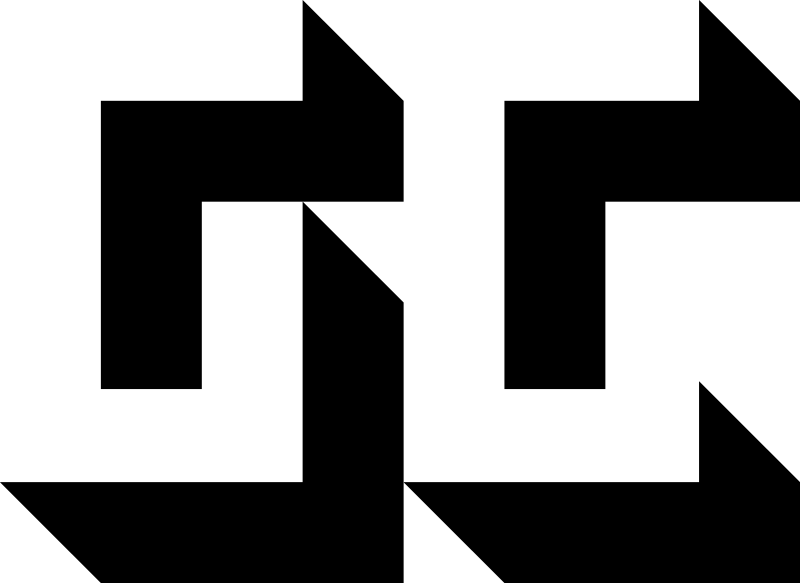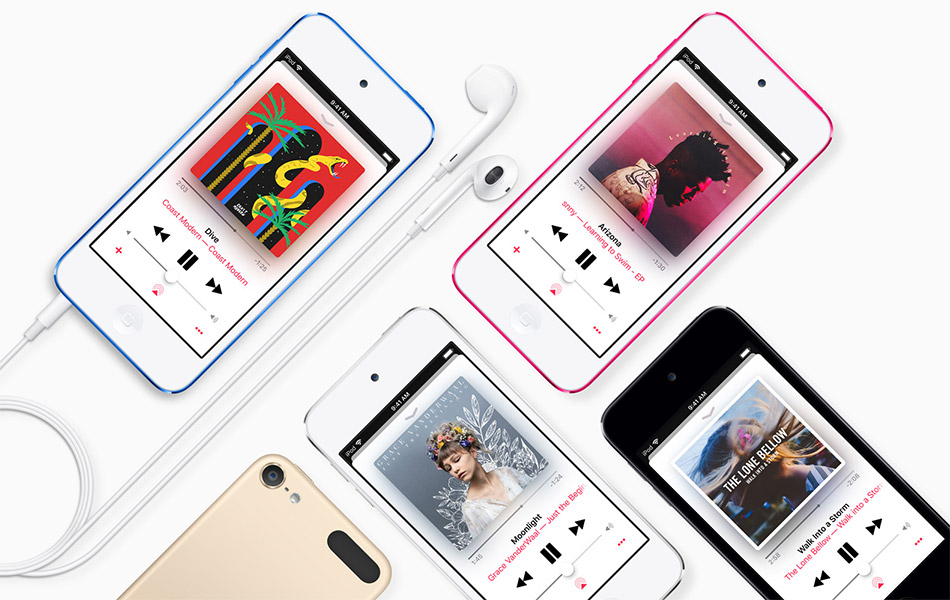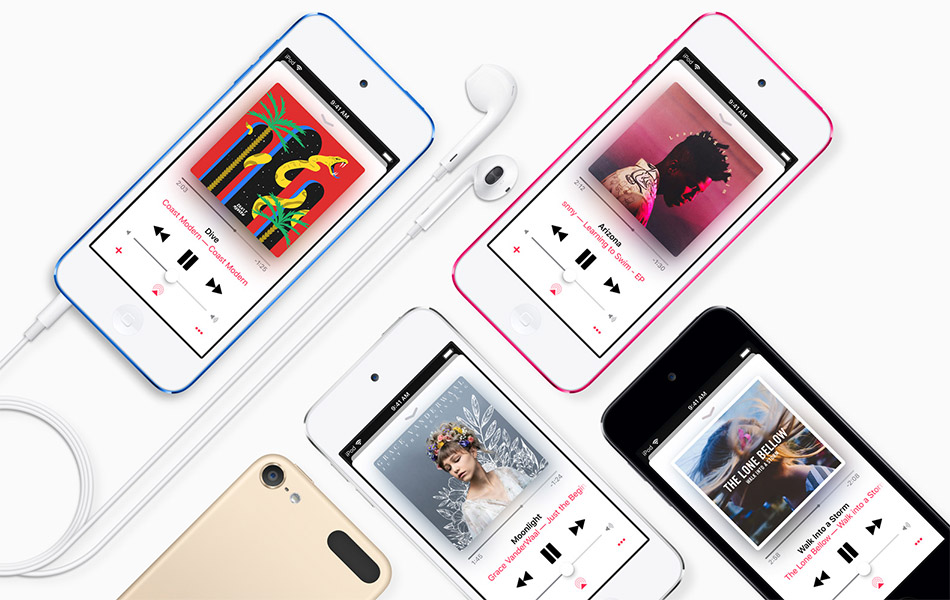
If you want to listen to music on your iPod, it will be necessary to transfer the songs once saved on your computer to the music playing program. And of course, it won’t be possible without iTunes. So, you are encouraged to follow some easy steps to the selected musical compositions on your device.
Of course, to do that you should have the appropriate version of iTunes installed on your computer and know how to add songs to the program. Otherwise, you will be required to download the program, get it installed on your PC, and familiarize yourself with the procedure of adding music to iTunes.
If you feel reluctant to visit Apple’s official website and download iTunes from there, you are free to get this useful program from other trustworthy sources. With the help of Windows10portal, you will be able to download iTunes for free in several minutes. There is no need to register yourself to immediately get the latest version of iTunes on your computer. But let’s get back to the subject.
So, what you will need for successful transferring music on iTunes is your computer that has access to the Internet (things will be even better if you have a broadband connection). You also should have a valid email address.
The first step involves connecting your iPod to your computer by means of a USB-cable. The smaller end is destined for plugging into your device, while the bigger one is to be connected to the computer.
Wait for your computer to detect the iPod. As a rule, you don’t need to take any actions to start iTunes, since the program is supposed to launch automatically. If not, double-click on iTunes to start it manually. You may also press “Start” and search for iTunes in the list of “All Programs.” Once you find the necessary program, run it by clicking on it.
After that, you will be required to open the File menu. Click on “Devices” there.
At the top of your page, you will see a list of various options to select from. You are to click on “Music.”
Once you are done with that, you will need to choose whether you want to transfer your entire music library or select some individual albums, tracks, or performers from the displayed list. Prior to importing files, make sure that you have enough space on your gadget.
So, if you are eager to copy the library, just check “Entire Music Library,” and in the blink of an eye, you will get all the tracks imported to the iPod.
If not, check “Selected Playlists, artists, albums, and…” Then, select the performers or playlists you want to have on your iPod by ticking them.
After that, you may want to synchronize the content on your PC to that available on the iPod. To do it, select “Sync.”
To safely disconnect your gadget from the computer, navigate back to “Devices.” In the left upper corner, you will see an eject arrow. Click on it and disconnect the iPod from the PC.